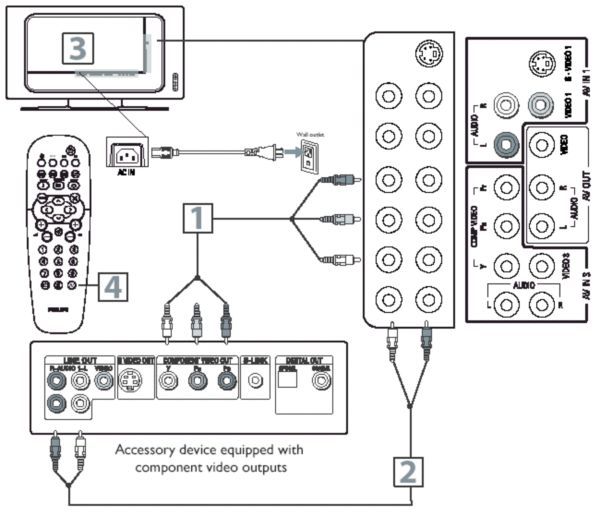Component Video Input (Y, Pb, Pr) provides the highest possible color and picture resolution in the playback of digital signal source material, such as with a DVD player.
- Using a Component Video cable (not supplied), connect the DVD player’s Y, Pb, Pr jacks to the Y, Pb, Pr jacks on the TV. Use the AV IN 3 connections.
Note: The Component (Y, Pb, Pr) Video Input in AV IN 3 connections can display SD (480i/576i) picture only. If your DVD player can output Progressive scanned or HD (High Definition) picture, please refer to Digital TV Receiver or Digital Satellite Receiver with HD (High Definition) Output in the next section.
Using an audio cable, connect the DVD player’s ‘AUDIO OUT’ jacks to the TV’s ‘AUDIO IN’ jacks in AV IN 3 connections.
Plug the power cable into the AC inlet on your LCD TV. Plug the power cable into an outlet and switch TV on.
Use the AV button on the remote control to select [Component] to watch DVD.
Note: The Y, Pb, Pr jacks do not provide audio, so audio cables must be connected to provide sound.