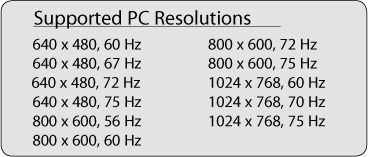To connect the PC to TV:
- Connect DVI output of the PC to the [HDMI 1] or [HDMI 2] input of the TV. To connect use a DVI to HDMI adaptor.
- Press [AV] button on the remote to display Source list
- Press the cursor [Up][Down] to select [HDMI 1] or [HDMI 2] depending on your connection
- Press cursor [Right] and [OK] to switch to the selected Source
After connection, how to access the PC Menu:
- Press the [Menu] button on the remote and press the cursor [Down] button to select the [Features]
- Press the cursor [Right] and [OK] button to access the [Features] Menu
- Press the cursor [Down] button to select [Mode Seletion]
- If HD is displayed at [Mode Seletion], press the cursor [Right] to select PC
- Press the [Menu] button to display PC Menu
- Press the cursor [Up][Down] button to select the PC settings: [Picture, Audio Selection] or [Features]
Supported PC resolutions (see picture below):