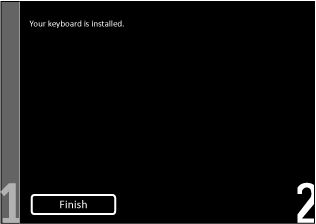Your keyboard may be set to a different language or layout, follow these instructions to configure your keyboard language.
Why the keys on my keyboard display different characters on Philips TV screen?
Step 1-5
1) Switch your TV on and connect the keyboard to the USB port on the side of your TV.
2) Press the [Home] button on the remote control to access the [Home] menu.
3) Use the cursor buttons [Up][Down][Left][Right] to select [Setup] and press the [OK] button to confirm.
4) Select [TV settings] > [Preferences] > [USB mouse/keyboard] > [Keyboard settings], then press the [OK] button.
5) Check if the keyboard language is set correctly.
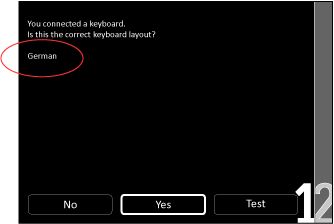
Go to setting
a. Select [Yes] if the keyboard language is set correctly, then press the [OK] button to proceed to step 6.
b. Select [No] if you wish to change the keyboard language.
- Use the cursor [Up] or [Down] to select your preferred language and press the [OK] button
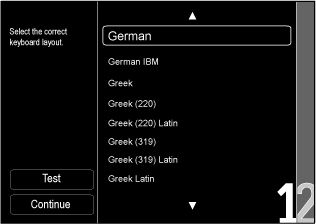
Once you have selected the language
Select [Test] and randomly type the text to test the keyboard language
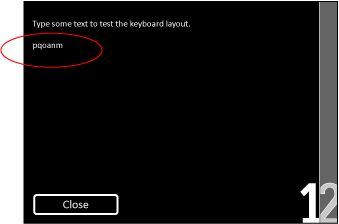
After you have verified the keys
- Press the [OK] button.
- Select [Continue] and press the [OK] button to confirm your setting
6) Your keyboard is now installed to your preferred language. Press the [OK] button to exit the menu.