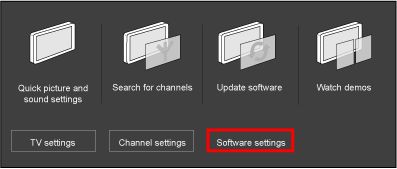NOTE: Each release contains all solutions identified in the earlier version.
Q5521_0.140.46.0 (Date published: 2011-12-23)
- Metallic sound can be heard via HDMI connection.
- No HD+ services present anymore after provider driven software upgrade is done.
- The movie stops by itself when you play a rented movie from an online video store.
- TV has clicking sound while watching a connected device via HDMI connection.
Q5521_0.140.44.0 (Date published: 2011-12-12)
- Intermittent sound lost and picture lost while watching analogue channels.
- Intermittent sound lost or sudden volume change on the DIGITAL AUDIO OUT (S/PDIF) connection.
- Intermittent sound lost through certain set-up box connected via HDMI.
- Unable to play video files via DLNA connection.
- Picture freezes while watching HD channels.
Q5521_0.140.37.0 (Date published: 2011-07-21)
- “Video format not supported” message appears onscreen with HDMI video format 1080i from a certain set-up box.
- Split screen with green horizontal lines appears onscreen with HDMI video format 720p from a certain set-up box.
- When you access the Electronic Programme Guide (EPG), it is always default to the first channel listed in the EPG instead of the current viewed channel.
- Intermittent sound lost while watching TV or a connected device via HDMI.
- The TV is intermittently loosing sound on the DIGITAL AUDIO OUT (S/PDIF) connection.
- The TV is intermittently loosing sound when you connect an external device via HDMI.
- TV has no picture after it wake-up from standby if the TV was in HDMI source before the TV is switched to standby.
- TV turns on by itself from standby.
- Teletext is not working on AV IN connection.
- Slow in switching between digital cable (DVB-C) channels.
Q5521_0.140.24.0 (Date published: 2010-11-29)
- Thai OSD translation error is corrected. (Only applicable to country, Thailand)
- Arabic OSD translation error is corrected. (Only applicable to country, Arab)
- TV goes into standby by itself after 2 to 3 hours of operation.
- TV does not display the video in its native format through USB.
- Picture judders while watching digital channels. (Only applicable to Digital models)
- Picture judders during playback via USB.
- Video stuttering and video delay (lipsync issue) observed when you perform fast forward, fast rewind, pause, previous/next function, etc. during MPEG2, MPEG4 and MKV video file payback from the USB memory device or via DLNA.
- No video or video image interference with audio available during Realmedia file playback via USB.
- When you perform a fast forward on the video file stored on the USB memory device then press the OK button to resume the normal playback, the video will restart from the beginning.
- TV operation becomes extremely slow after you change the audio language in the Option menu during DVB-C reception. (Only applicable to Digital models)
- Video motion blurs and jitters on certain digital cable (DVB-C) channels. (Only applicable to country, China)
- Some analog channels cannot be found after channel installation. (Only applicable to country, China)
- Implementation of Dual I/II/Stereo audio mode. (Only applicable to country, China)
- Distorted Chinese characters observed in channel information page.
- TV is unable to rename the source device using the on-screen keyboard.
- Incorrect display of AV source.
- Blur picture with vertical lines observed.
- Picture flickers after TV starts up.
- Improve picture performance on analog channels.
Q5521_0. 75.13.43 (Date published: 2010-06-21)
- When you change between channels with different audio formats on a certain Set-Top-Boxes connected via HDMI, you will experience intermittent audio loss.
- There is no picture and sound from TV channels and movies on USB flash device does not playback.
- The TV is not able to recognize the USB flash device.
Q5521_0. 75.13.39 (Date published: 2010-06-09)
- Initial production software.