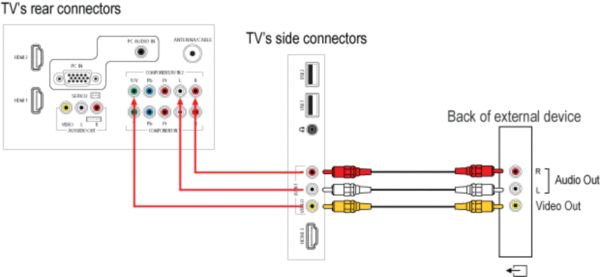Your TV is equipped with several types of connections. The type of connection you should use to connect your audio system depends on which features of the audio system you want to use.
How to connect a home theater system (HTS) or surround sound system (SSS) to my Philips TV?
If you wish to connect the audio out from the TV to the audio system:
Your TV only has an analogue audio out (red and white) cinch connection and does not have a digital audio output. The audio system must have an analogue audio input in order to work with the TV.
Follow these steps to connect the devices:
- Switch the TV and the audio system off.
- Connect the audio system according to the above solution.
- Switch the TV and the audio system on.
- Select the input on the audio system to which the TV is connected.
- Select a TV channel.
- Adjust the volume on the audio system to hear the sound from the speakers of the audio system.
- If you do not wish to hear the sound from the TV, press the ]Volume Down] button on the remote control to turn the TV's volume down or press the [Mute] button on the remote control to mute the TV's loudspeaker.
If you wish to connect an HTS to the TV for video playback:
Use an HDMI cable to connect the TV to HTS.
1) Switch the TV and the HTS off.
2) Connect the HDMI cable from the HDMI OUT connection on the HTS to the HDMI connection of the TV.
3) Switch the TV and the audio system on.
4) Play a disc on the HTS.
5) The TV will automatically switch to the HDMI input if:
- The HTS is HDMI CEC compliant and activated
- The EasyLink feature on the TV need to set to [ON] mode in the [Setup] > [TV settings] > [EasyLink] > [EasyLink] menu
6) If the TV did not switch to the HDMI input, ensure that the EasyLink feature on the TV and HTS is activated.
7) If your HTS is not HDMI CEC compliant, manually switch the TV to the HDMI device with the [Source] button on the remote control. Alternatively, you may add the new device(s) to the home menu and select the device via the home menu.
8) If you do not wish to hear the sound from the TV:
- Press the [Volume Down] button on the TV remote control to turn the TV's volume down or press the [Mute] button on the remote control to mute the TV loudspeaker
- Adjust the volume on the HTS to hear the audio from the HTS loudspeakers
If you do not have an HDMI audio system:
There are other types of connection to connect an HTS to your TV:
- YPbPr (also known as Component or YUV)
- CVBS (also known as Composite video)
Follow these steps to connect the devices:
- Switch the TV and the HTS off.
- Connect the HTS choosing one of the above solutions.
- Switch the TV and the HTS on.
- Play a disc on the HTS.
- Manually switch the TV to the device with the [Source] button on the remote control. Alternatively, you may add the new device(s) to the home menu and select the device via the home menu.
- If you do not wish to hear the sound from the TV, press the [Volume Down] button on the remote control to turn the TV's volume down or press the [Mute] button on the remote control to mute the TV loudspeaker.
Analogue audio output connection
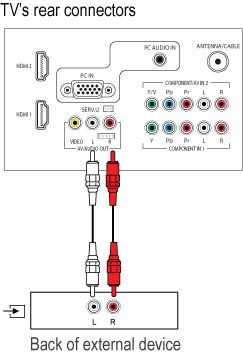
HDMI connection
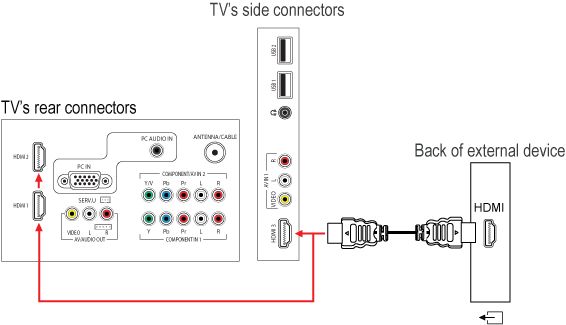
YPbPr connection
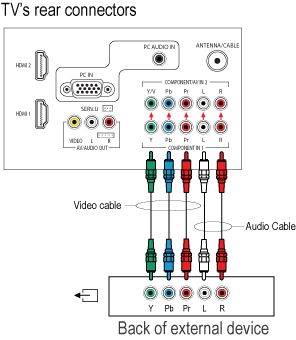
CVBS connection