You are able to individually add new channel(s) by following these steps:
How to manually program additional channel(s) to my Philips TV?
Step 1-3
1) Press the [Home] button on the remote control to access the [Home] menu
2) Use the cursor buttons [Up][Down][Left][Right] to select [Setup] and press the [OK] button to confirm
3) Select [Channel settings] and press the [OK] button
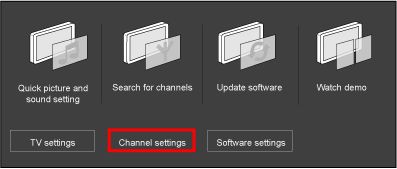
Step 4-13
4) Select [Channel installation] and press the [OK] button
5) If the channel lock is activated, the screen will prompt you to enter your pin code. If you have forgotten your pin code, you can reset the pin code in the [Set Up] > [Channel settings] > [Child lock] > [Change code] menu.
6) Select [Analogue: Manual antenna installation] and press the [OK] button
7) Select [Colour system] and [Sound system], and press the [OK] button
- Use the cursor [Up] or [Down] to set to the correct colour or sound system
- If you are not sure of the colour or sound system used in your location, select [Auto] and press the [OK] button to confirm
8) Press the cursor [Down] to select [Find channel] and press the [OK] button
- Enter the 3 digit frequency of the channel you wish to add using the numeric buttons on the remote control and press the [OK] button twice
- If you do not have the channel frequency at hand, press the [OK] button twice to automatically search for the channel. The searching will stop once a channel is found. If you wish to continue searching, select [Search] and press the [OK] button.
9) Once the channel is found, press the [Back] button twice
10) Press the cursor [Down] to select [Store as new channel] and press the [OK] button
11) Select [OK] and press the [OK] button to store the frequency
12) If you wish to add another channel, repeat steps 7 to 11
13) Press the [Back] button to exit the menu
Add more channels
If you wish to add more channels:
- You should try to perform search for channels again to restore all the channels in the TV memory
- Make sure that your TV has the latest software installed
- Check the incoming cable or antenna signal connection to make sure that it is properly secured to the TV's antenna input
- Connect the antenna directly to the TV. Do not use an antenna cable splitter or loop through your external device such as set-top box or DVD recorder.
Note: If you perform the channel search, your TV will reorder the channels according to the channel order predefined by the service provider. After the channel search, you can rearrange the channels to suit your preference in the channel grid with the [Reorder] feature in the options menu.
