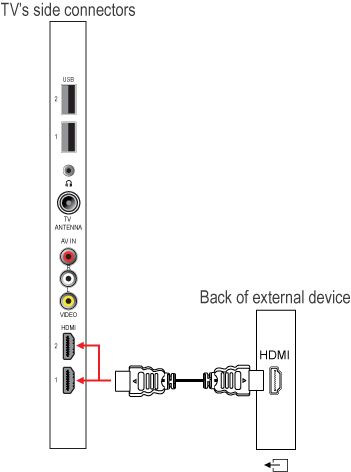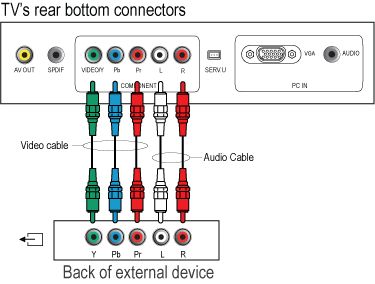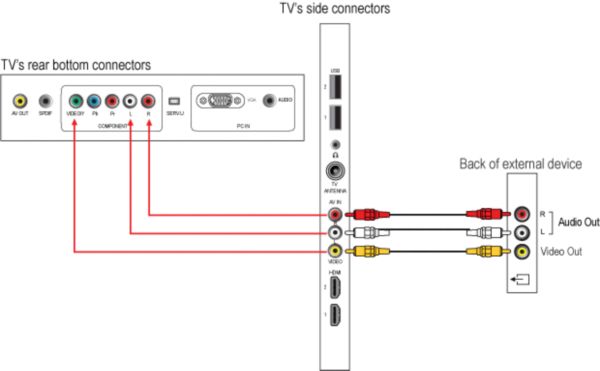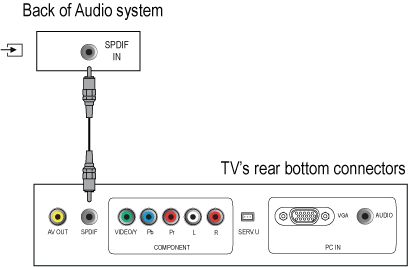Your TV is equipped with several types of connections. The type of connection you should use to connect a certain device depends on which features of the particular device you want to use.
NOTE: for the connection of a PC refer to the FAQ on this subject.
Digital connection
- The most complete connection available on your TV is the HDMI connection. This connection accepts high definition (HD) signals from external devices, such as a digital Set Top Box, a DVD-player or a game console such as the PS3.
NOTE: The HDMI connection only supports the LPCM (Linear Pulse Code Modulation) and AC3 (Dolby Digital) audio formats. The DTS (Digital Theater Systems) audio format is not supported via HDMI.
Analogue connection
If you want to connect more than one of this kind of external devices, the YPbPr (also called component or YUV) connection is a good choice.
The next best option is the CVBS connection, which enable you to connect devices that are not equipped with a HDMI or YPbPr connection, such as a video camera or photo camera.
After connecting several devices, press the [Source] button on the remote control. Use the cursor [Up] or [Down] to select the TV connection you have used to connect your devices and press the [OK] button in order to watch their programme.
NOTE: If the source is HDMI, the TV will automatically switch to the source input.
Alternately, you may add the new device(s) to the home menu and select the device via the home menu. If a device is no longer connected to the TV, you can remove it from the home menu.