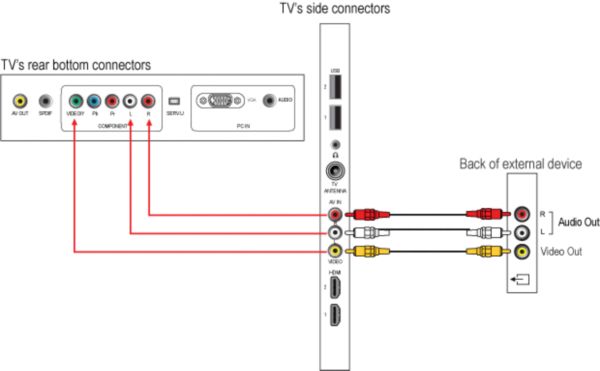Your TV is equipped with several types of connections. The type of connection you should use to connect your audio system depends on which features of the audio system you want to use.
How to connect a home theater system (HTS) or surround sound system (SSS) to my Philips TV?
If you wish to connect the audio out from the TV to the audio system.
Your TV only has an SPDIF (Digital audio output) coaxial connection and does not have an analog audio out (red and white) cinch connection. The audio system must have an SPDIF coaxial input in order to work with the TV.
Follow these steps to connect the devices:
1) Switch the TV and the audio system off.
2) Connect the audio system according to the above solution.
3) Switch the TV on and the audio system will automatically wake-up from standby if:
- The audio system is HDMI CEC compliant with EasyLink autostart functionality and activated
- The EasyLink feature on the TV needs to be set to [Setup] > [TV settings] > [EasyLink] > [TV speakers] menu
- The audio system and TV are connected via a HDMI cable
4) If your audio system does not have the EasyLink autostart feature, manually switch the audio system on and select the input on the audio system to which the TV is connected.
5) Select a TV channel.
6) Adjust the volume on the audio system to hear the sound from the speakers of the audio system.
7) If you do not wish to hear the sound from the TV, press the volume down button on the remote control to turn the TV's volume down or set to the [Setup] > [TV settings] > [EasyLink] > [TV speakers] menu.
8) You can also use the TV remote control to adjust the volume on the audio system if:
- Your source is HDMI CEC compliant with system audio control functionality and activated
- The source and TV are connected via an HDMI cable
If you wish to connect the HTS to the TV for video playback:
Use an HDMI cable to connect the TV to HTS.
1) Switch the TV and the HTS off.
2) Connect the HDMI cable from the HDMI OUT connection on the HTS to the HDMI connection of the TV.
3) Switch the TV on and the audio system will automatically wake-up from standby if:
- The audio system is HDMI CEC compliant with EasyLink autostart functionality and activated
- The EasyLink feature on the TV needs to be set to [Setup] > [TV settings] > [EasyLink] > [TV speakers] menu
- The audio system and TV are connected via a HDMI cable
4) If your audio system does not have the EasyLink autostart feature, manually switch the audio system on and select the input on the audio system to which the TV is connected.
5) Play a disc on the HTS.
6) The TV will automatically switch to the HDMI input if:
- The HTS is HDMI CEC compliant and activated
- The EasyLink feature on the TV need to set to [Setup] > [TV settings] > [EasyLink] > [TV speakers] or [Setup] > [TV settings] > [EasyLink] > [TV speakers] menu
- If the HTS does not have the system audio functionality, press the volume down button on the TV remote control to turn the TV's volume down or set to the [Setup] > [TV settings] > [EasyLink] > [TV speakers] menu
- Adjust the volume on the HTS to hear the audio from the HTS loudspeakers
If you do not have an HDMI audio system:
There are other types of connection to connect a HTS to your TV:
- YPbPr (also known as Component or YUV)
- CVBS (also known as Composite video)
Follow these steps to connect the devices:
1) Switch the TV and the HTS off.
2) Connect the HTS choosing one of the above solutions.
3) Switch the TV and the HTS on.
4) Play a disc on the HTS.
5) Manually switch the TV to the device with the [Source] button on the remote control. Alternately, you may add the new device(s) to the home menu and select the device via the home menu.
6) If you do not wish to hear the sound from the TV, press the [Volume Down] button on the remote control to turn the TV's volume down or set to the [Setup] > [TV settings] > [EasyLink] > [TV speakers] menu.
SPDIF (Digital audio output) connection
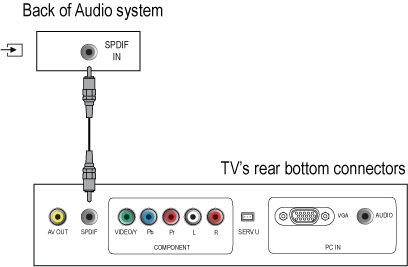
HDMI connection
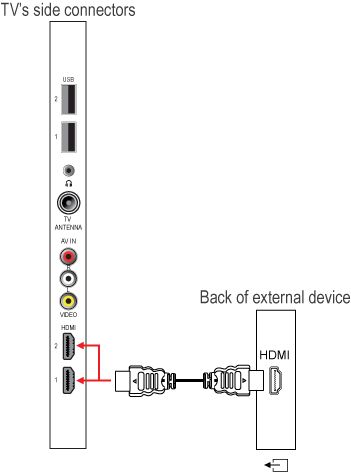
YPbPr connection
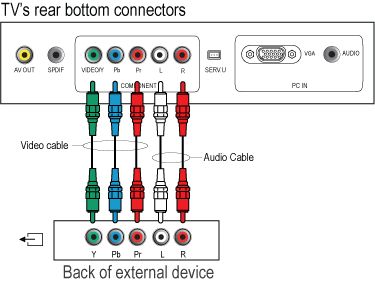
CVBS connection