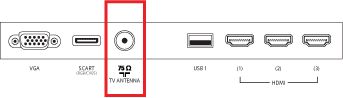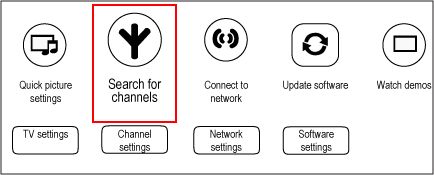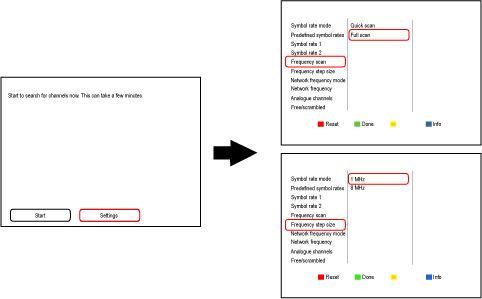You only need to search for channels if you are using an antenna connection without a cable or satellite box.
Before you perform the installation procedure, be sure that you have connected the incoming cable or antenna cable to the ‘TV ANTENNA' input at the rear bottom of the TV.
The rear bottom connectors of the TV